Resolving Issues Upgrading the Turbo Plug-in
If you are experiencing any issues downloading, installing, or launching the latest Turbo plug-in, take the following steps:
You may need assistance from your IT staff to perform the following.
Downloading the Turbo plug-in
If you experience issues downloading the Turbo plug-in, there may be a conflict between the new Turbo plug-in and your antivirus or firewall programs. To resolve this:
-
Whitelist the https://www.bnaitweb.com domain.
-
Whitelist all the Spoon/Turbo plugin installation folders. The default locations are
-
C:\Users\[user name]\AppData\Local\Turbo
-
C:\Users\[user name]\AppData\Local\Spoon
-
C:\Program Files\Turbo
-
-
Download and install the Turbo plug-in.
-
Try launching the Planner (opening a plan). If you still experience issues, restart your computer, and try launching the Planner again. If the Planner fails to launch, continue to the next step.
Launching the Planner (opening a plan)
If you experience issues launching the Planner (opening a plan) AFTER downloading and installing the Turbo plug-in, your browser’s cached data could be causing the problem. To resolve this:
- Start a new browser session or open a different browser.
- Clear your browser cache. To do this:
- With the browser in focus, press Ctrl+Shift+Delete.
- For the time range, select all data.
- Click the CLEAR DATA button (Chrome image is shown).
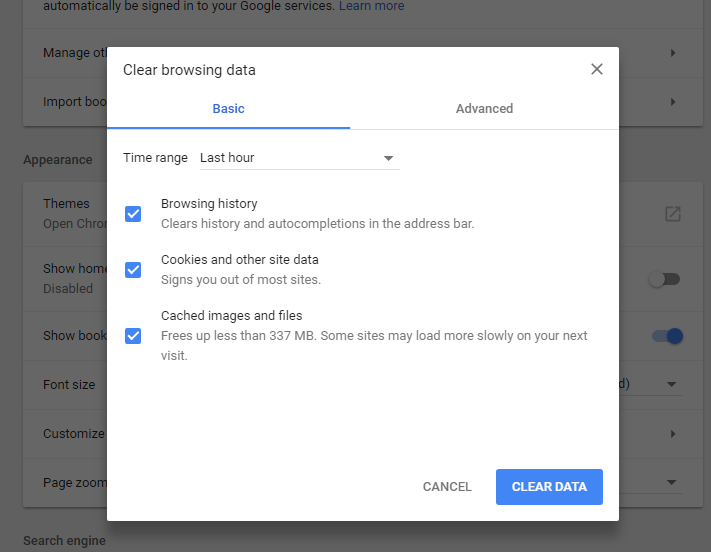
This will result in other sites requesting login information again and may slow initial load of others.
- With the browser in focus, press Ctrl+F5. This should force a refresh of the current page and remove anything remaining in the cache.
- Try launching the Planner (opening a plan).
- If you still experience issues, restart your computer, and try launching the Planner again. If you still experience issues, continue to the next step.
Reinstalling the Turbo plug-in
If you still experience issues with the Turbo plug-in after following all the previous steps, try manually uninstalling and reinstalling the Turbo plug-in. To do this:
- Open the Control Panel, select Programs, and select Uninstall.
- In the Uninstall menu, select Turbo.net Sandbox Manager, and select Uninstall.
- A prompt appears, asking ‘Would you like to keep your user data?’ Select No.
- Once the uninstall is complete, restart your computer.
- Reinstall the Turbo Plug-in from the Installation page in Income Tax Planner Web.
Need more help?
Contact Customer Support at 800.424.2938, Monday - Friday, 9:00 am - 7:00 pm (ET).