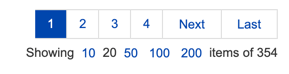History
You must be a Subscription Administrator to access the History page.
The History page shows all activities for all users. By default, the following columns are displayed on this page:
-
Date - the date and time of the change.
-
User Who Initiated Change - the name and email of the user who made the change
-
Role - the user’s role: Practitioner or Subscription Administrator
-
Office Location - the office location of the user who initiated the change
-
Category - the category of the item affected by the activity: Client, User, or Team. If the change did not affect a client, user, or team, then “System” appears in this column. “System” means “none”.
-
What Changed - the specific item affected by the change. If no specific item was affected by the change, then “System” will appear in this column. “System” means “none”.
-
Event - a brief description of the change
-
Description - a full description of the change
You can choose the columns to be shown, change order of the columns, sort and filter the items, specify the number of items to be displayed, and scroll through the items.
Download Audit Trail (XLS)
You can download the activities of all users to an XLS file. The XLS file includes data from the following columns:
- Date
- User
- Office
- Event
- Description
To download the audit trail to an XLS file, click Download Audit Trail (XLS) and follow your browser-specific instructions to open or save the XLS file.
Specifying the Columns Displayed
-
Click Columns on the right side of the page.
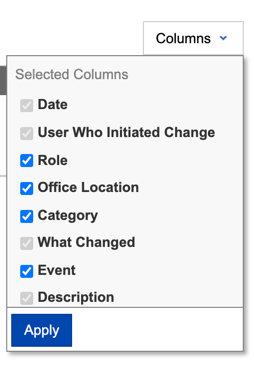
-
On the shortcut menu, click to select or deselect the columns to be displayed. Required columns are Date, User Who Initiated Change, What Changed, and Description.
-
After selecting the columns to be shown, click Apply.
Changing the Order of the Columns
- Click and drag column either left or right. To do this, click and hold the left mouse button on the column heading to be moved and then drag the column either left or right.
- When the arrow in the column heading points to the desired location, release the mouse button.
Sorting the Items
You can sort the items by any column on the page. Simply click a column heading to sort the items by that column. To reverse the sort order, click the column heading again. When the arrow in the column heading is pointing up, the sort order is descending (A to Z). When the arrow in the column heading is pointing down, the sort order is ascending (Z to A).
Filtering the Items
- To filter the items by a specific value, type a value in the Search field below the desired column heading.
- Press Enter.
- To display all the items again, clear the entry in the Search field and press Enter.
Specifying the Number of Items Shown and Scrolling Through the Items
Click one of the links in the navigation panel at the bottom of the page.